How to upgrade your SMASH! ticket
Bought a Saturday only ticket and now wish to go both days?
Bought a Sunday ticket and now wish to go on Saturday instead?
No problem! Upgrade your order by following the simple steps below:
Note: You must have a SMASH! Account in order to upgrade your order. If you do not have a SMASH! Account, please create an account first, go to the Account Page and link your existing order to the newly created SMASH! account.
Step 1: Proceed to your paid order (login to your SMASH! Account, go to My Account, view your order) and press “Upgrade Order” .
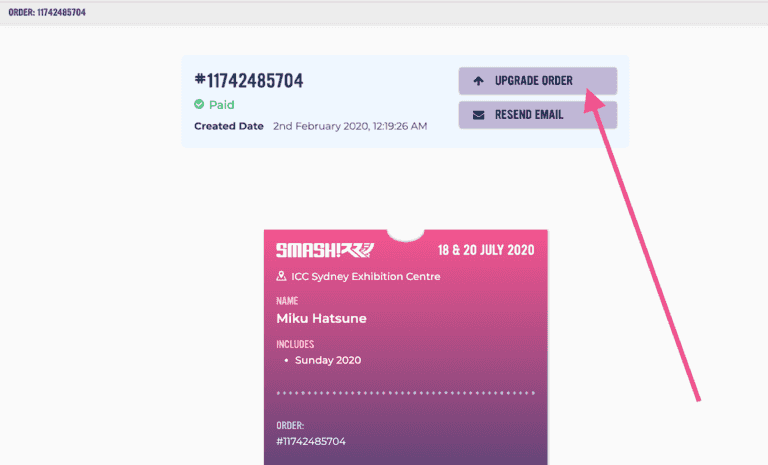
Step 2: Remove items by pressing the [x] on an item.
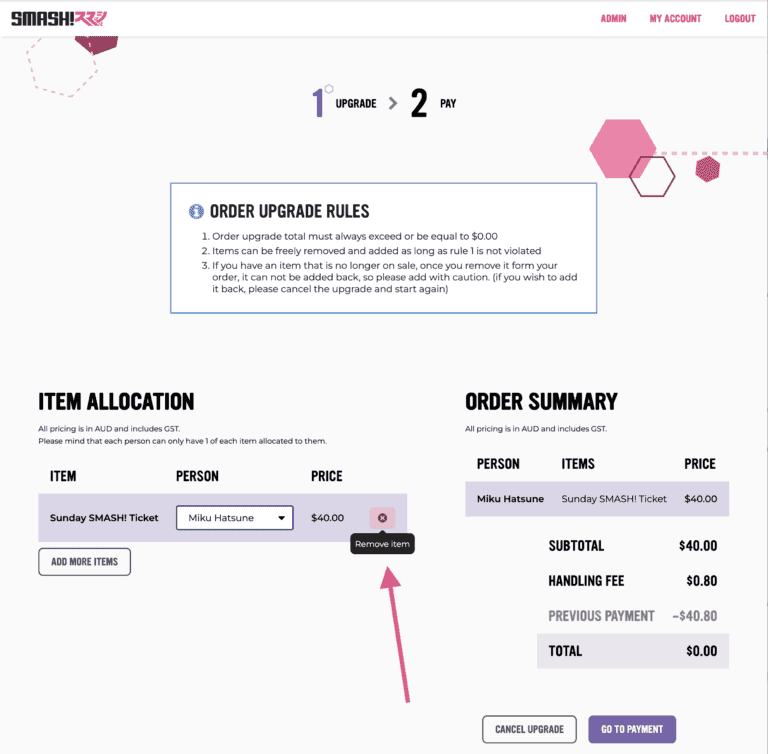
Step 2.1: Or simply add more items by pressing “Add More Items”
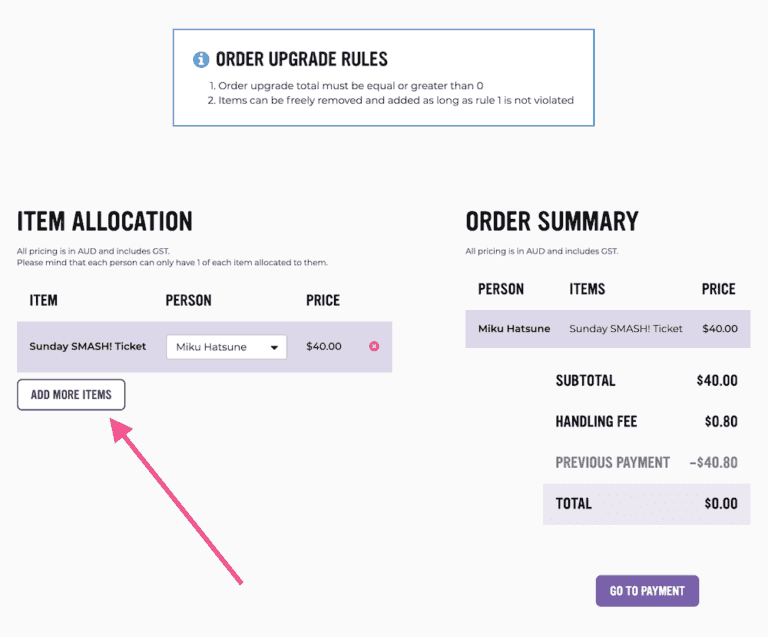
Step 3: Select the item quantities you would like your new order to have. (NOTE: screenshots were taken in the past, the same items may not be available for purchase when viewed).
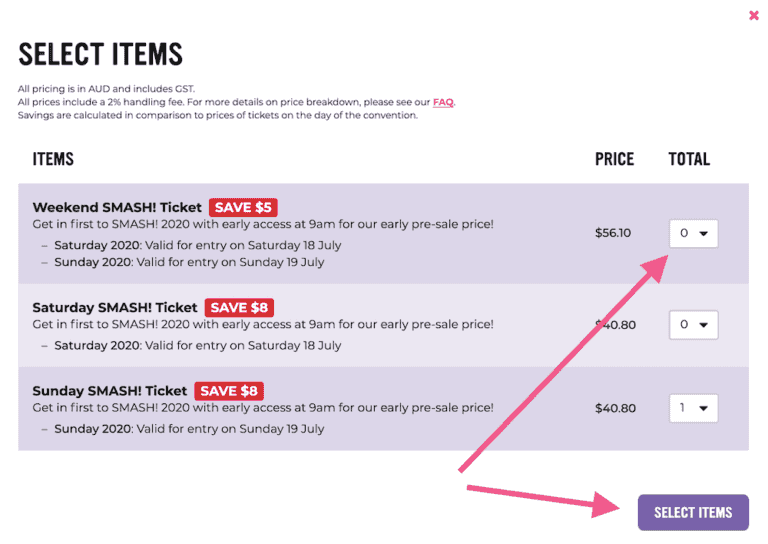
Step 4: Go to payment
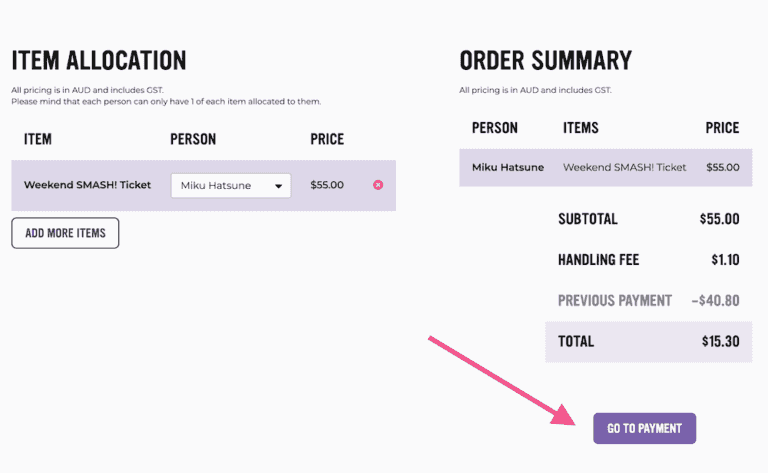
Step 5: Confirm your items, and the total that you will need to pay (NOTE: the total is calculated based on the total price of all the items plus the 2% handling fee minus the previous payment).
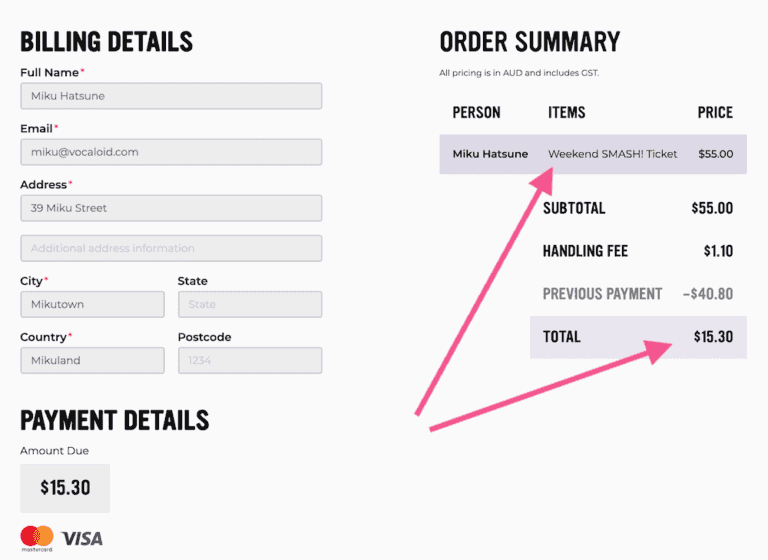
Step 6: Enter your Debit or Credit Card details and finish the payment.
Once complete you will receive an email confirming your upgrade was successful.